Managing application integrations
A third-party application integrated with Seclore Rights Management is known as an Enterprise Application or EA. This can be an Enterprise Content Management (ECM) system such as Microsoft SharePoint, a DLP protector such as McAfee, or even a propriety/custom application. In this section, we’ll explain how to add and manage EAs.
Adding enterprise application
To add an EA, go to Configuration > App Integration.
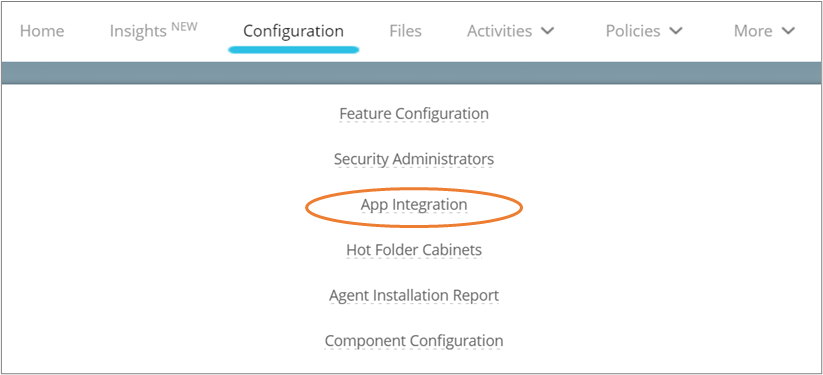
Click Add Enterprise Application.

Select the desired EA.
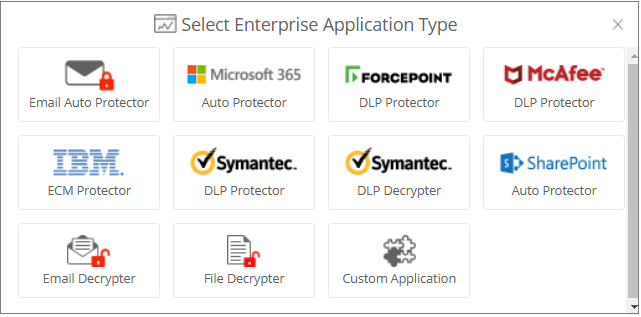
Enter the relevant details on the next page.
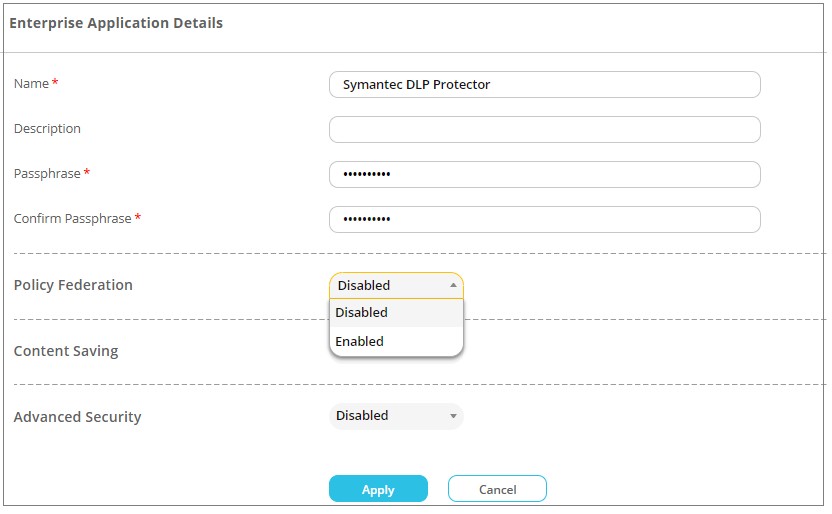
Enter the name, description, and passphrase for the EA. Refer the sections below for other options.
Policy federation
Enable this option to federate policies for protecting files from the EA itself. If Policy Federation is enabled, files will be protected with permissions fetched from the integrated application itself, and not from Seclore.
Note that Policy Federation, once enabled, cannot be disabled for the same EA.

When enabled, the following options are available:
- Access Right Adaptor type : Choose Partial Federation to federate only file permissions from the integrated application. Choose Full Federation to federate other parameters in addition to file permissions - such as file classification, owner, and watermark content.
- ARA HTTP service base URL : Enter the Web Service URL.
- Authentication scheme : Enter 1 if authentication is enabled, otherwise enter 0.
- Basic Authentication user name : Enter the user name.
- Basic Authentication password : Enter the password.
Content saving
A protected file can be opened directly in Seclore Online from an integrated application (for example, SharePoint, IBM ECM). Enable Content Saving to automatically save changes made to the file back into the integrated application directly. If this option is disabled, the file must be downloaded and then uploaded back to the original location in the application in order to update it.
- Primary Signature Key : Enter the primary key for verifying event signatures sent from Seclore to the integrated application. The primary key must be an alpha-numeric string between 8 and 256 characters in length.
- Secondary Signature Key : Enter the secondary key for verifying event signatures sent from Seclore to the integrated application. The secondary key must be an alpha-numeric string between 8 and 256 characters in length.
Advanced security
The Advanced Security feature allows enterprises to generate and manage their own key pairs for encrypting communication between an integrated application and the Seclore Policy Server. Specialized devices such as Hardware Security Modules may be used for this purpose. This feature provides an additional security layer beyond SSL (Secure Sockets Layer) and is entirely controlled by the enterprise. It is independent and outside the jurisdiction of Seclore.
Configure the following details if Advanced Security is enabled:
- Public Key : Paste your public key here. The algorithm, chaining mode, and padding scheme should be as listed in this section.
- Unprotect any file : Enable this to allow the integrated application to unprotect any file protected from your Policy Server.
- Add or update other Enterprise Applications : Enable this to allow this EA to add or update other EAs in your Policy Server.
Managing an enterprise application
Every EA in the list (except Email Auto Protector) is mapped to a set of Hot Folders. Each Hot Folder ID may then be subsequently used to protect files accordingly. To manage the Hot Folders in an EA, go to the App Integration tab and click on the gear icon under Manage against the desired application.
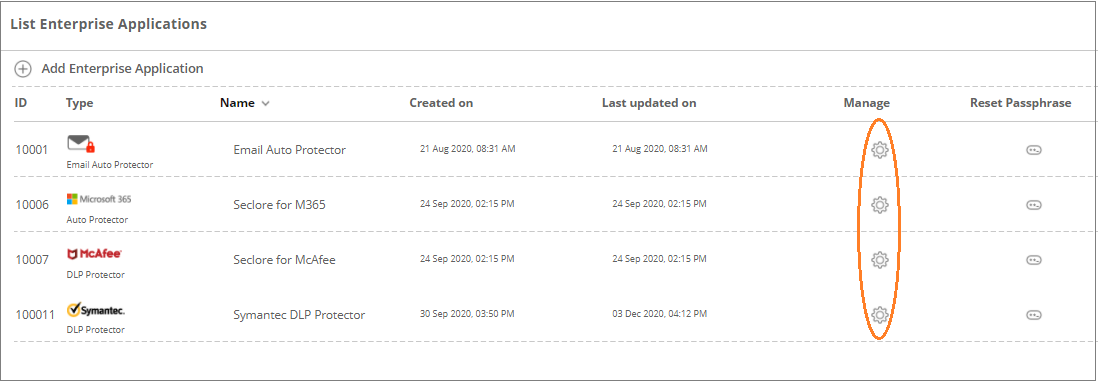
You can create and edit Hot Folders on the next page.
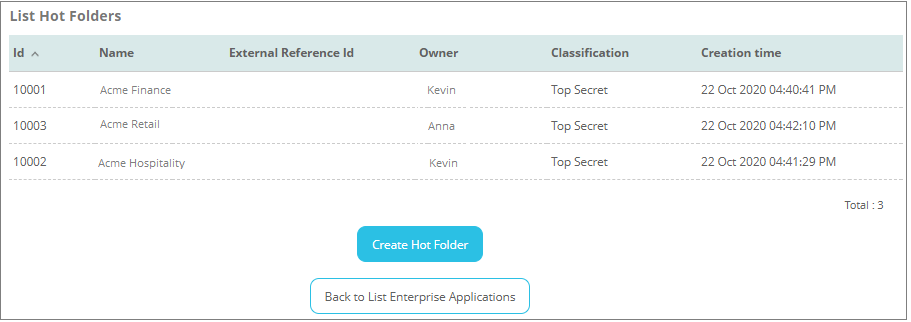
Click Create Hot Folder to create a new Hot Folder in this EA. Click the name of an existing Hot Folder to edit it.