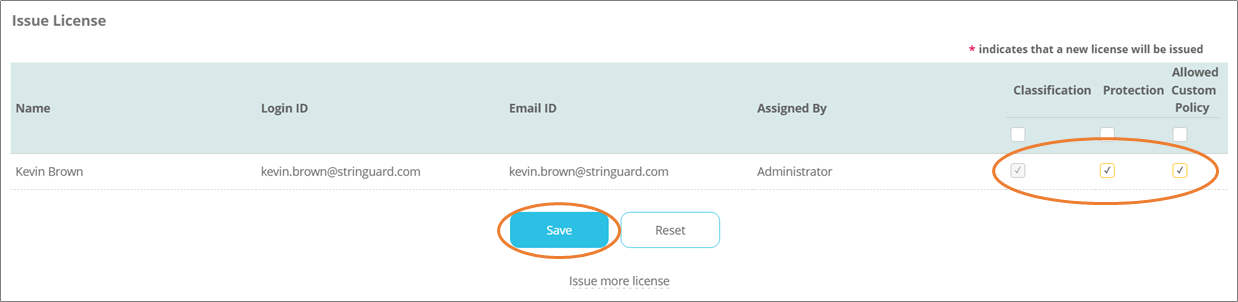User licenses
For a video tutorial of this topic, see our adoption portal.
As a Global Security Administrator, you can view licensed components and users in your Policy Server.
Log in to your Policy Server portal and go to More > Licenses.
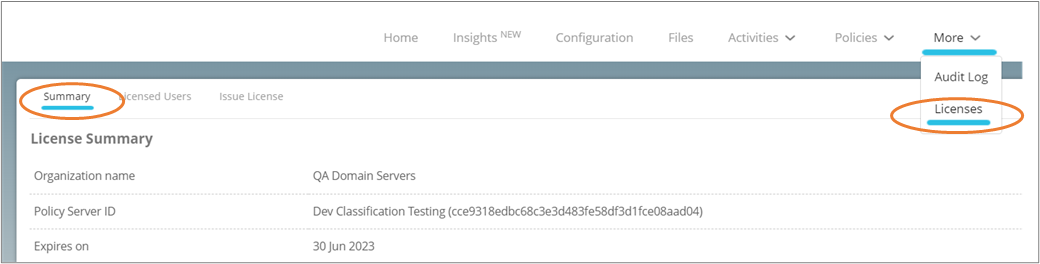
The Summary page will be displayed which will list details about your Policy Server license.
Classifying files with the labels configured by the organization and protecting the files using predefined policies
requires a protector license. The number of protector licenses is listed under Protector licenses. If the Automatic License Assignment feature is enabled, protector licenses are assigned automatically even beyond the number of purchased
licenses. See Licensing
in the Security Administrator section for more details.
The Application list contains the applications and components enabled in your system.
Viewing licensed users
Click on Licensed Users to view all users currently holding protector licenses. A protector license is required by users to protect files and is different from the Seclore Policy Server license. You can also search for licensed users by using the search box at the top. Click on Search Options to display additional filtering criteria.
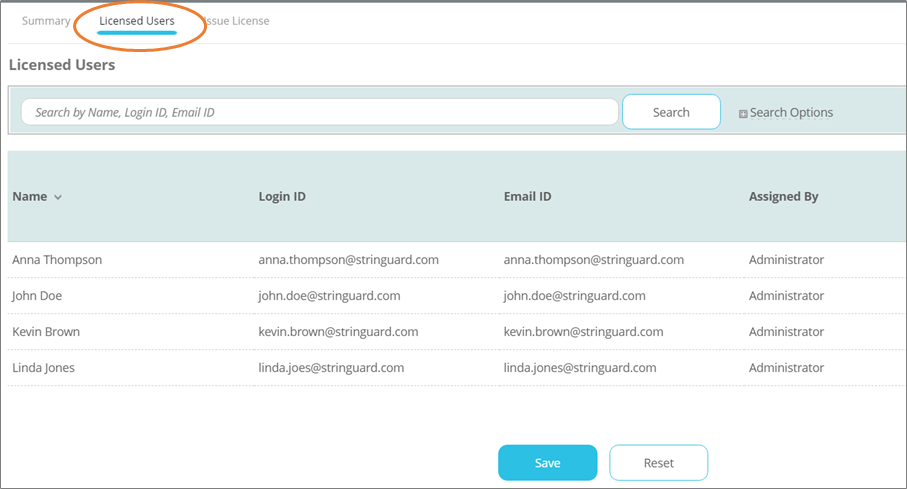
Issuing licenses
As a Global Security Administrator, you can manually issue protector licenses to users. Click Issue License.
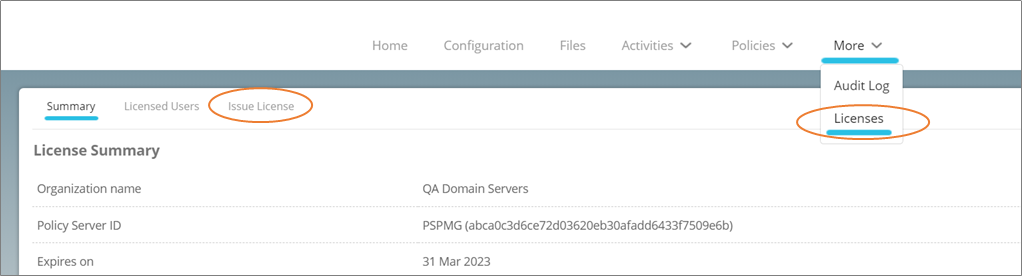
In the next window, search for the desired users by entering some search criteria (in most cases, the name should be sufficient) and clicking Search. You need to enable popups in your browser to see this window.
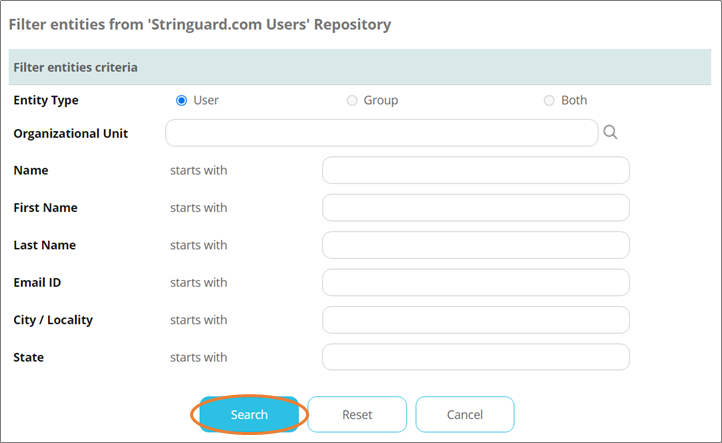
Select the desired user from the search results and click Submit.
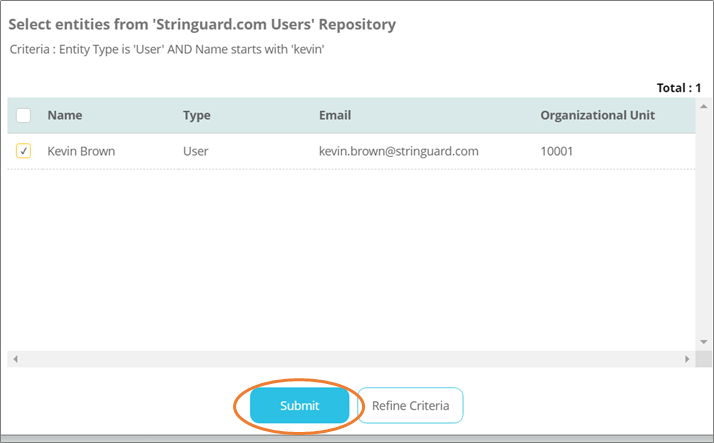
Select the types of license to be given and click Save.