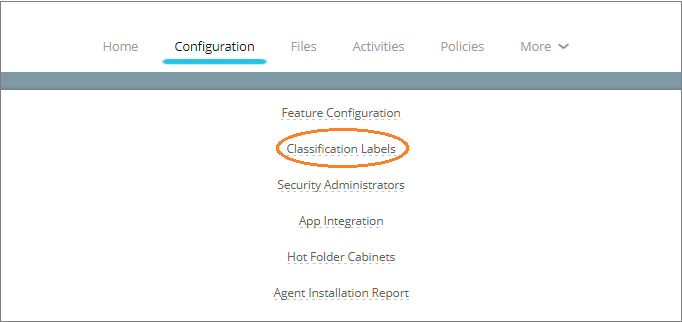
As a Global Security Administrator, you can add, update, activate, and inactivate classification labels seen by end users
To see the list of classification labels being used by your organization click Configuration > Classification Labels as shown here.
The List Classification page will contain the default list of classifications that were defined during the deployment stage.
On the List Classification screen, click on the  button under Actions to inactivate the classification. Inactive classifications do not appear in the classification list while protecting files and emails. They cannot be used to classify files. Existing protected files classified
with inactive classifications will remain unaffected.
button under Actions to inactivate the classification. Inactive classifications do not appear in the classification list while protecting files and emails. They cannot be used to classify files. Existing protected files classified
with inactive classifications will remain unaffected.
A classification, once created, cannot be deleted. It can only be deactivated.
Click Add new Classification at the bottom of the screen to add a new classification.
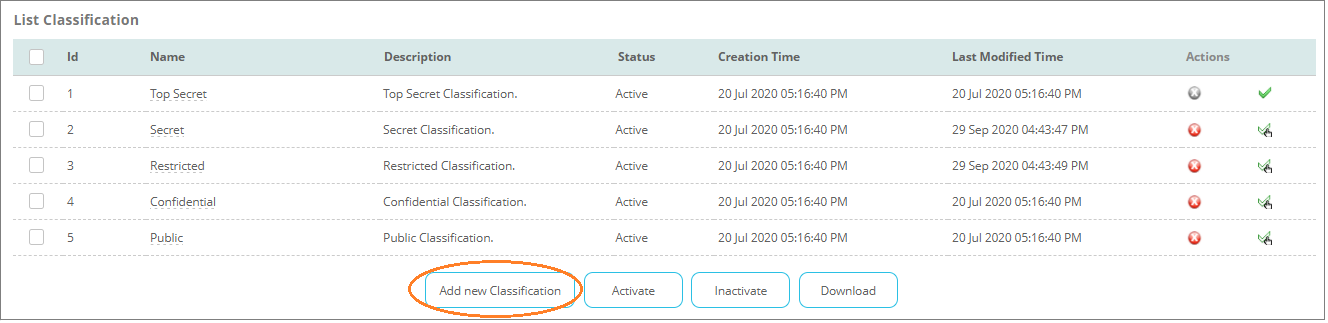
On the next page, enter the name and description of the classification.
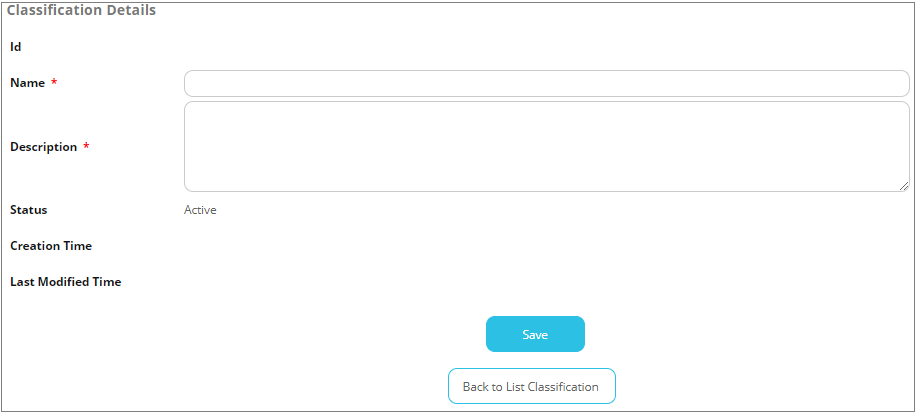
Click Save to save the classification or click Back to List Classification to go back to the Classification list.